FP69 Tab
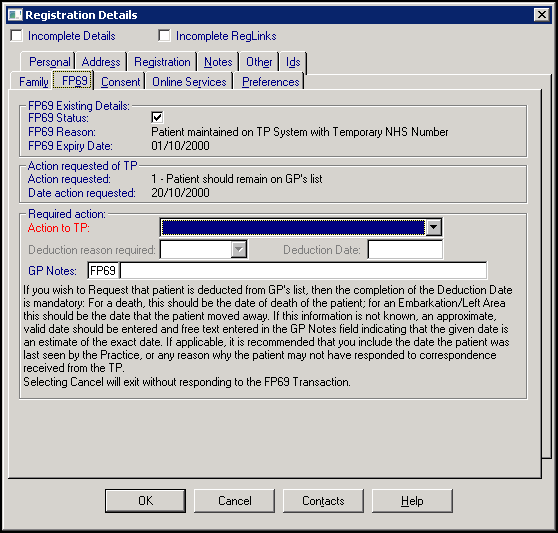
To find patients with a FP69 status:
- From Registration
 , select Action - Respond to FP69 Prior Notification.
, select Action - Respond to FP69 Prior Notification. - A list of patients with an FP69 status displays, highlight the patient required and select Edit.
- The selected patient's Registration Details screen displays with the FP69 tab selected.
- The following is completed:
- FP69 Status - Ticked
- FP69 Reason - The reason behind the FP69 is given
- FP69 Expiry Date - The expiry date, six months from issue, displays
- If you can, from Required action, you should select an action for the TP:
- Patient should remain on GP's list - If you select to retain the patient, you must confirm your choice. Now enter either the date you last saw the patient or the reason for retention in GP Notes.
- Request that patient is deducted from GP's list - If you select to remove the patient, you must confirm your choice, Now select a Deduction reason and add any free text reason to clarify the situation in GP Notes.
- The Action requested of TP automatically updates with the action you have selected and the date requested.
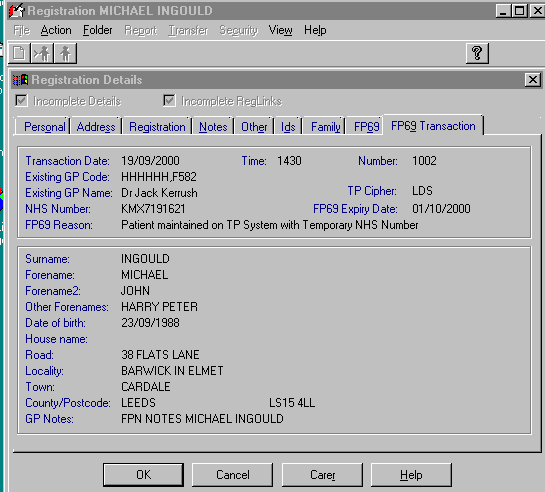
The Respond to FP69 Prior Notification report, explained above, should be run regularly to check. Another Action Report - View Patients whoseFP69 is expiring (or expired) - list the patients who are nearing the six month deadline, after which they will be removed if there is no response from the practice. Taking no action on your part implies you are happy for the patient to be deducted.
Depending on which of the above are received, the TP can remove the FP69 flag via an FP69 Flag Removal transaction.
A Deduction code of 14 - Returned Undelivered is used on a Deduction transaction, if the TP deducts a patient from the practice as a result of an FP69.
If an incoming FP69 Prior Notification Transaction cannot be matched to a patient on the current patient database, then the unmatched FP69 Prior Notification Transaction will be copied to the Error file in Transaction Management, Registration Links, for investigation by the GP. A List of unmatched FP69 Prior Notification Transactions can be printed and deleted.
If this is a new patient, select Next to continue